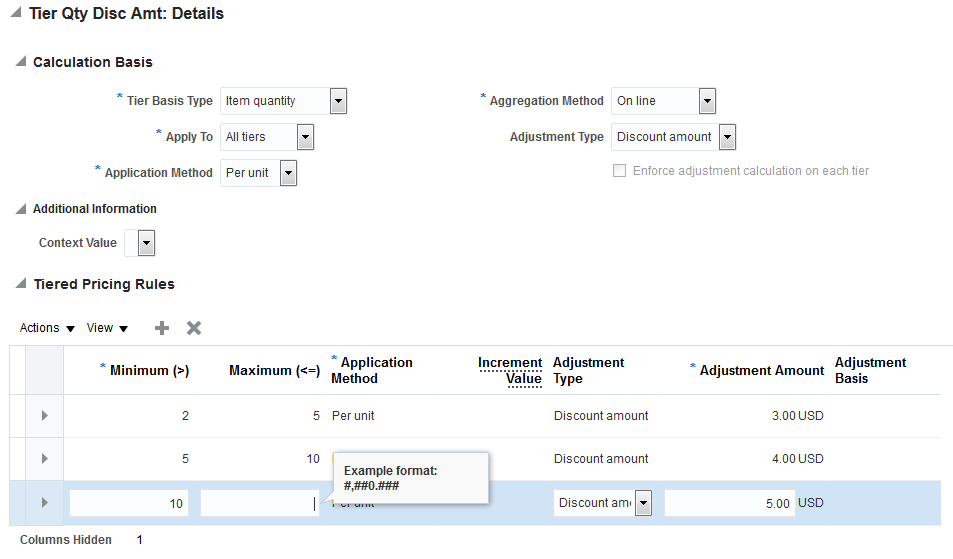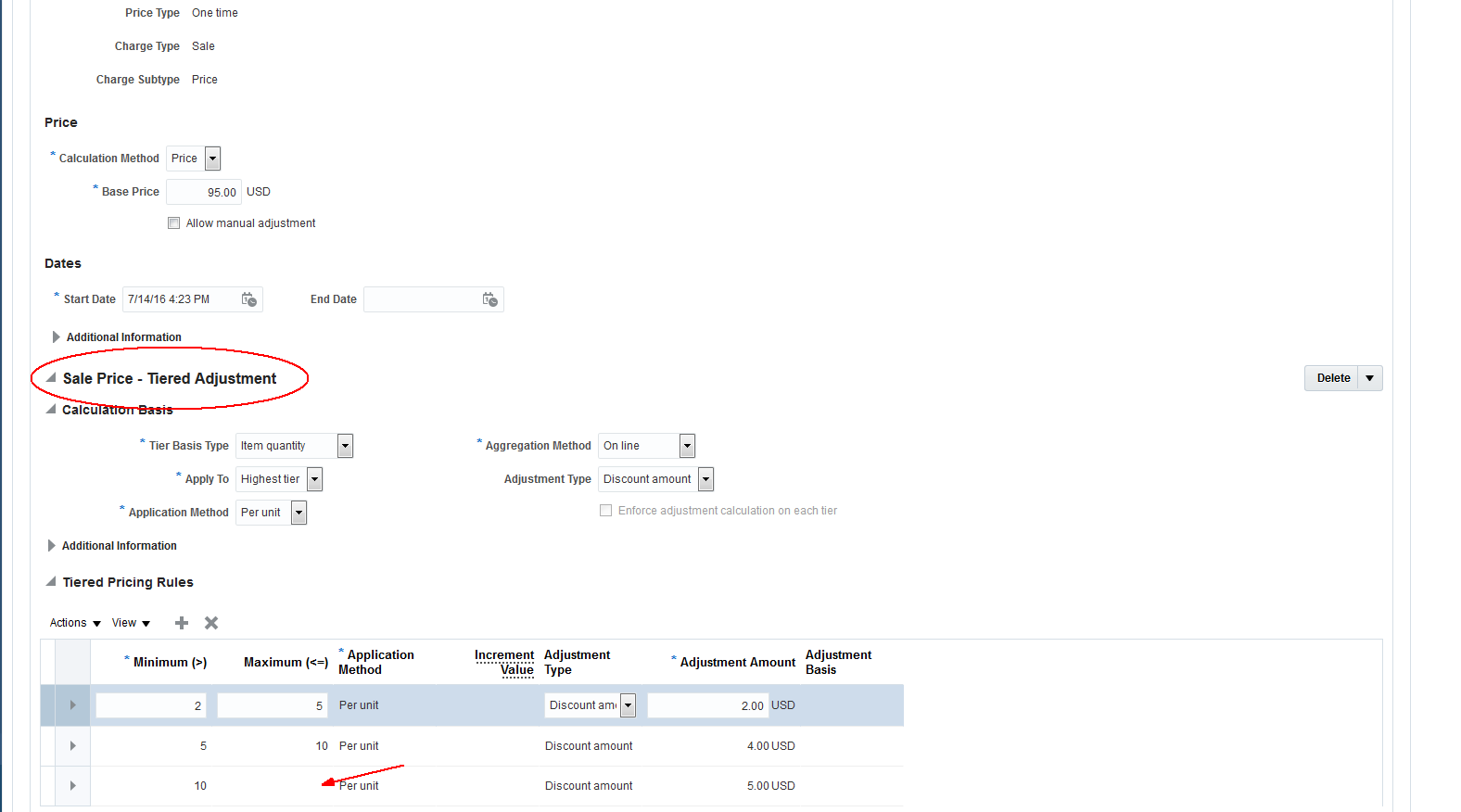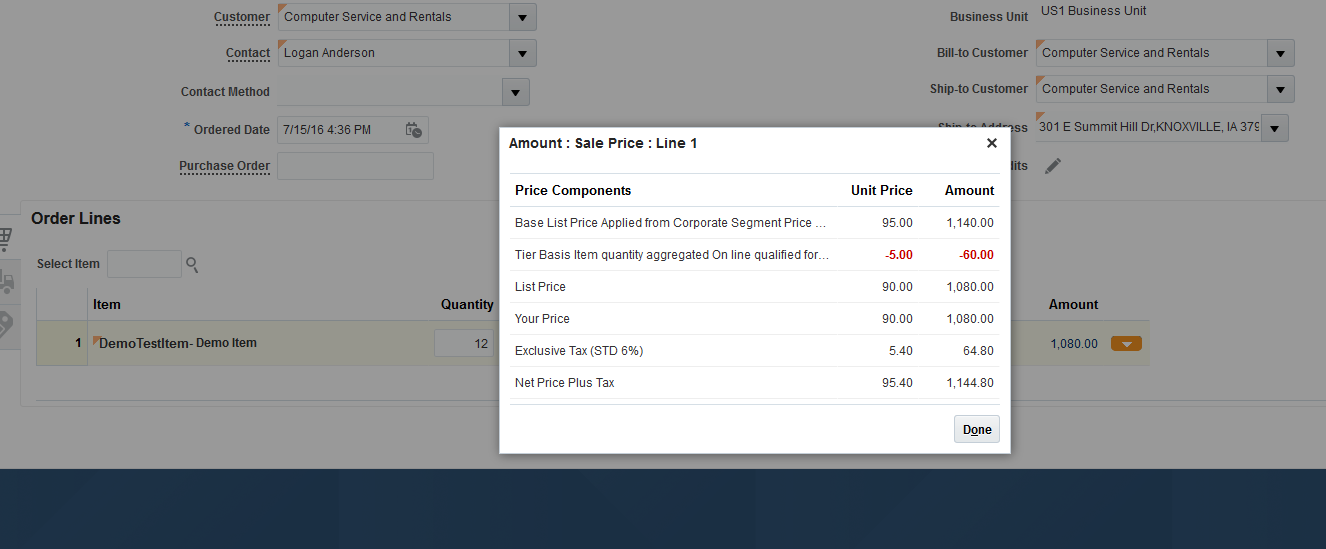Issue Description:-
If approver skips the assignment of approving the requisition by selecting 'Skip current assignment.The tree is reloaded and that approver name does not reflect in the tree.
The initiator can not know who among the approvers skipped the assignment.
Solution
When an approver skips taking action (approve/reject) on the task, action history would not display the approver's name. If approvers should not be skipping the action, it can be disabled in BPM > Task Configuration > Access. Expand Action and find the row corresponding to 'Skip Current Assignment' (see attached), you can uncheck all or just have the action allowed only for the 'admin' user.
If approver skips the assignment of approving the requisition by selecting 'Skip current assignment.The tree is reloaded and that approver name does not reflect in the tree.
The initiator can not know who among the approvers skipped the assignment.
Solution
When an approver skips taking action (approve/reject) on the task, action history would not display the approver's name. If approvers should not be skipping the action, it can be disabled in BPM > Task Configuration > Access. Expand Action and find the row corresponding to 'Skip Current Assignment' (see attached), you can uncheck all or just have the action allowed only for the 'admin' user.